Important notes
-
There are no chain swaps.
-
You do not need to send Zcoin from the Zcoin wallet to the Firo wallet.
-
You will need to update to the latest Electrum-Firo to continue using your hardware wallet.
-
Ledger and Trezor users will need to update their firmware to a version that supports Firo.
Things to do before updating
-
backup wallet.dat
-
check the current data directory ( Help -> Debug window -> Datadir )
-
check current block on Zcoin wallet ( Help -> Debug window -> Current number of blocks )
-
check current Zcoin wallet version ( Help -> Debug window -> Client version )
-
all the above information are IMPORTANT if you want to get help!
REMEMBER: If you use a different data directory, it is your responsibility to ensure the Firo QT wallet starts with the correct directory.
Default data directory for Zcoin are:
Windows: C:\Users\YOURUSERNAME\AppData\zcoin
Linux: ~/.zcoin
MacOS: /Users/YOURUSERNAME/Library/Application\ Support/zcoin/
Step 1
Download and install the latest version here:
https://github.com/firoorg/firo/releases/latest
Step 2
On QT wallet’s first startup, you will be presented with the following:
If you are using a custom data directory
The wallet will ask you to specify the data directory. Select the one you previously used for Zcoin and proceed.
If it asks you to create a new wallet, you did not specify the correct data directory. Close the wallet by clicking the ‘Cancel’ button at the bottom of the “Create and recover wallet”, and follow the steps in Resetting Options at the bottom of this guide.
If you are using the default data directory
The wallet will ask you if you want to migrate the default data directory from zcoin to firo. Press Yes to proceed.
Step 3
The Firo QT wallet should now show your balance, transactions and masternode (if any).
After migrating
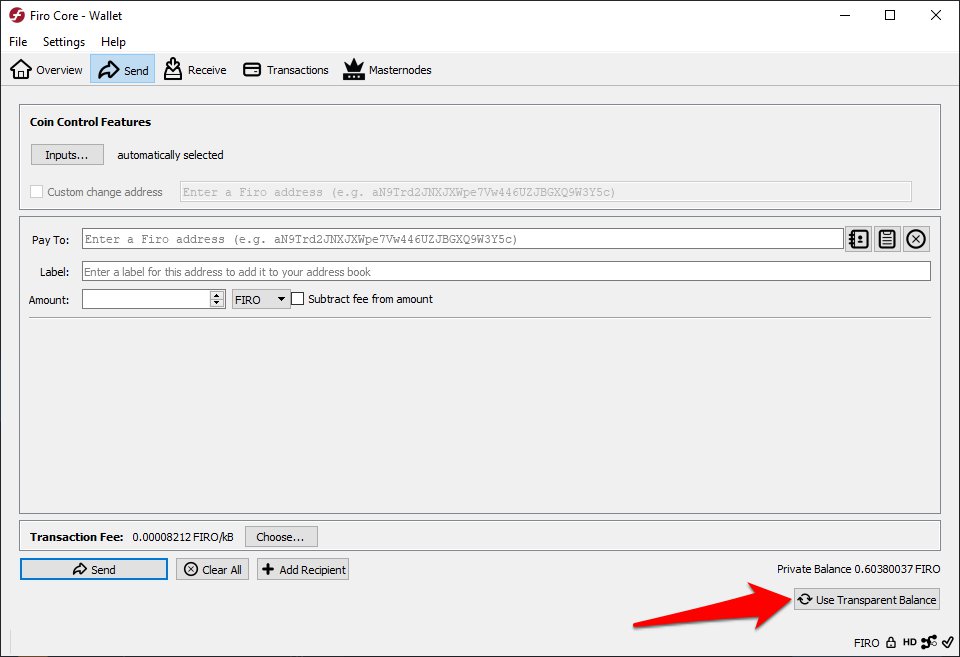
The new wallet defaults to Sending your private balance that were anonymised with the Lelantus protocol. This can cause the “The amount exceeds your balance” error to appear if you try to send your non-anonymised balance.
Click on the ‘Use Transparent Balance’ on the bottom right of the Send tab to switch to your non-private balance. You should now be able to send them out.
Stuck on block 336890
If you are stuck on block 336890, update to the latest version and do the following:
Wallet:
Go to Help -> Debug Window -> Console and enter:
reconsiderblock bac60b152687f66dc8e70896642b76334f04b256a6875f6c048b153aad923406
Output will be (null). Restart wallet and it should start syncing.
Masternode:
./firo-cli reconsiderblock bac60b152687f66dc8e70896642b76334f04b256a6875f6c048b153aad923406
Resetting options
Windows
Open the folder where the firo-qt.exe is located. Hold Shift, right-click inside the folder and select ‘Open PowerShell window here’. In the window that appears, type:
.\firo-qt.exe -resetguisettings
The wallet should now start with the ‘Choose your data directory’ window.
MacOS
Using the Terminal, enter the following command:
/Applications/firo-qt.app/Contents/MacOS/Firo-qt -resetguisettings
The wallet should now start with the ‘Choose your data directory’ window.
Linux
Navigate to the directory where your firo-qt binary is. In the Terminal, type in the following:
./firo-qt -resetguisettings
The wallet should now start with the ‘Choose your data directory’ window.