A Ledger Device is a hardware wallet that is considered one of the most secure ways to store your digital assets. Ledger uses an offline, or cold storage, method of generating private keys, making it a preferred method for many crypto users. This guide will help you to connect your Ledger device to the Electrum Firo light wallet. Electrum Firo enables you to Send and Receive FIRO, and setup Firo masternodes with the Ledger Device with the assistance of the Firo Masternode Tool.
Firo accounts cannot be added to the Ledger Live app.
Requirements
-
Set up Ledger live with your device.
-
Update the firmware on your device.
-
Install the Bitcoin app as Firo requires it.
-
Install the latest version of Electrum Firo.
Installing the Firo app
-
Open the Manager in Ledger Live.
-
Connect and unlock your device.
-
If asked, allow Ledger Manager on your device.
-
Find Firo in app catalog.
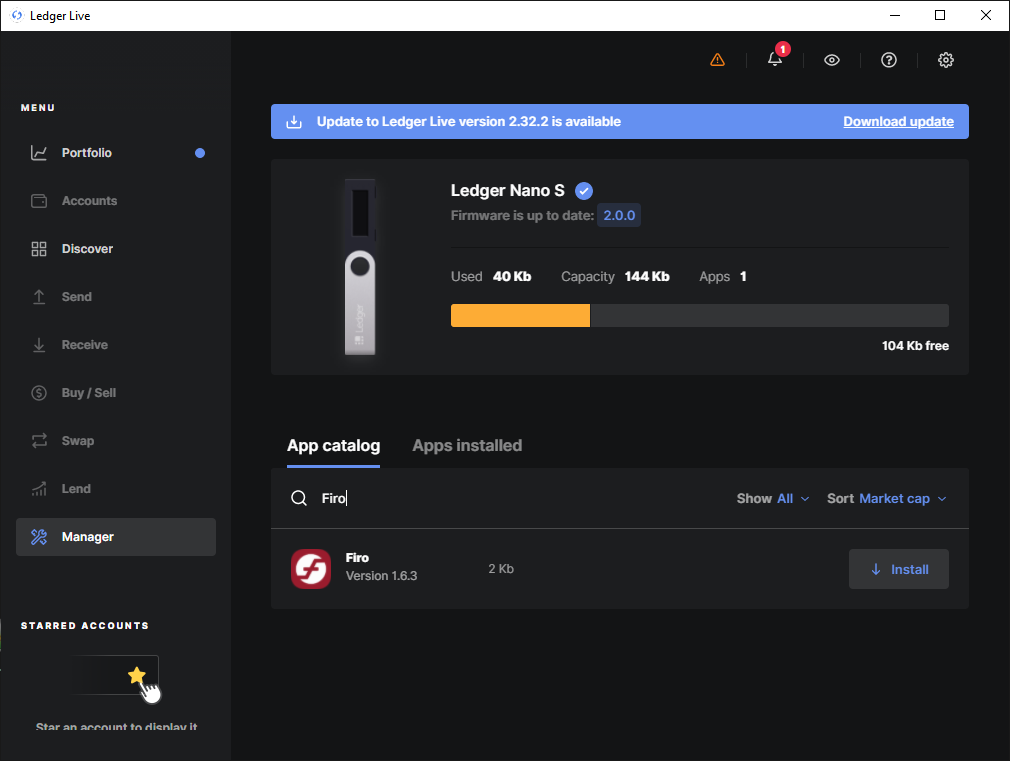
-
Click the Install button of the app.
Your device will display Processing…
The app installation is confirmed.
Setting up your Ledger device with Electrum Firo
-
Download the latest version of Electrum Firo from https://github.com/firoorg/electrum-firo
-
Create a new wallet with File -> New/Restore.
-
The Install Wizard will appear. Pick a name for a new wallet or keep the default name default_wallet. Click on Next when done.
-
Choose Standard wallet. Click Next.
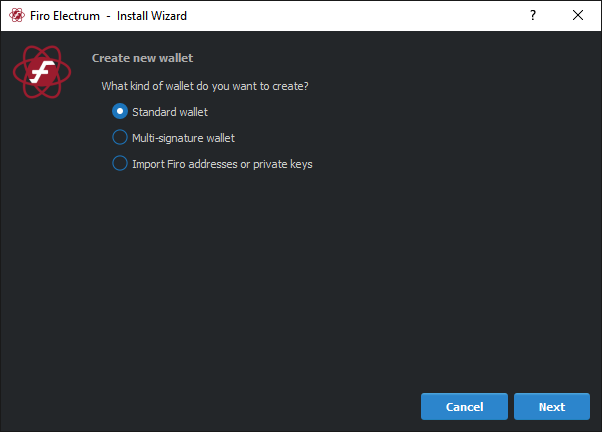
- Make sure your device is connected and the Firo app is open on the device. Choose Use a hardware device. Click Next.
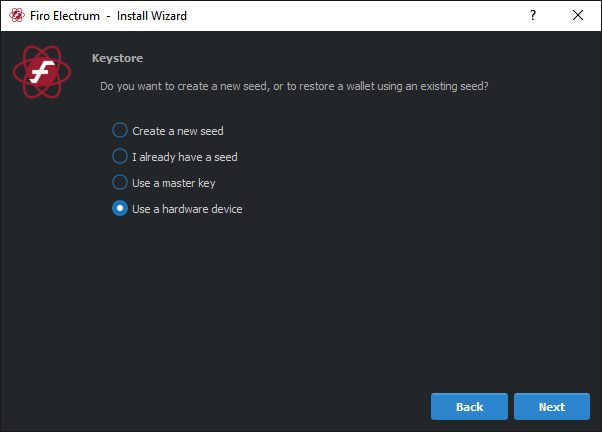
- At Hardware Keystore, choose [ledger, initialized, hid]. Click Next.
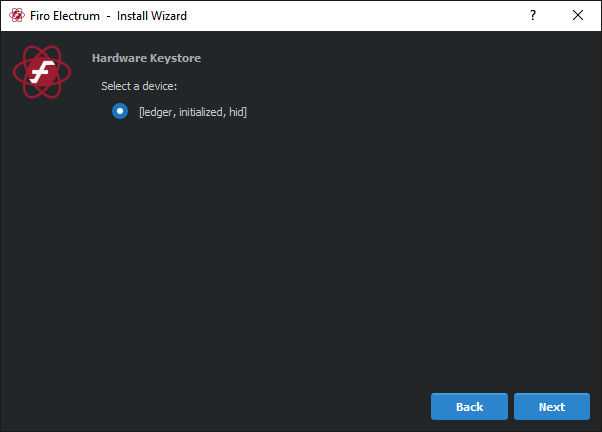
- At Script type and Derivation path, leave everything on default. Click Next.
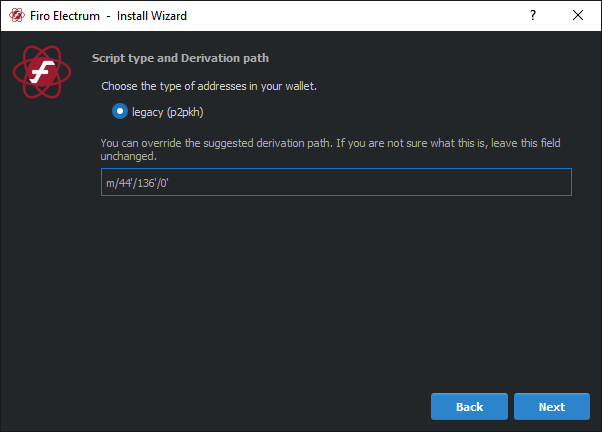
- You will be prompted to encrypt the wallet file. Encrypting your wallet will mean that you will need your device just to view the balance. You will still be prompted to confirm your transaction on the device if you choose not to encrypt the wallet file. If you are unsure, do not encrypt the wallet. Click Next when done.
Connecting Ledger device to Electrum Firo
-
Unlock the device and choose the Firo app.
-
Start Electrum Firo.
Viewing account balance
Your Balance is displayed at the bottom left of the Electrum-Firo window.
How to receive FIRO
-
Click the Receive tab.
-
Click on New Address button to generate an address.
-
To verify the address on your device, click on Wallet -> Find and View -> Show Addresses.
-
Copy the address generated earlier and paste it into the Find field.
-
Right-click on the results and choose Show on Ledger.
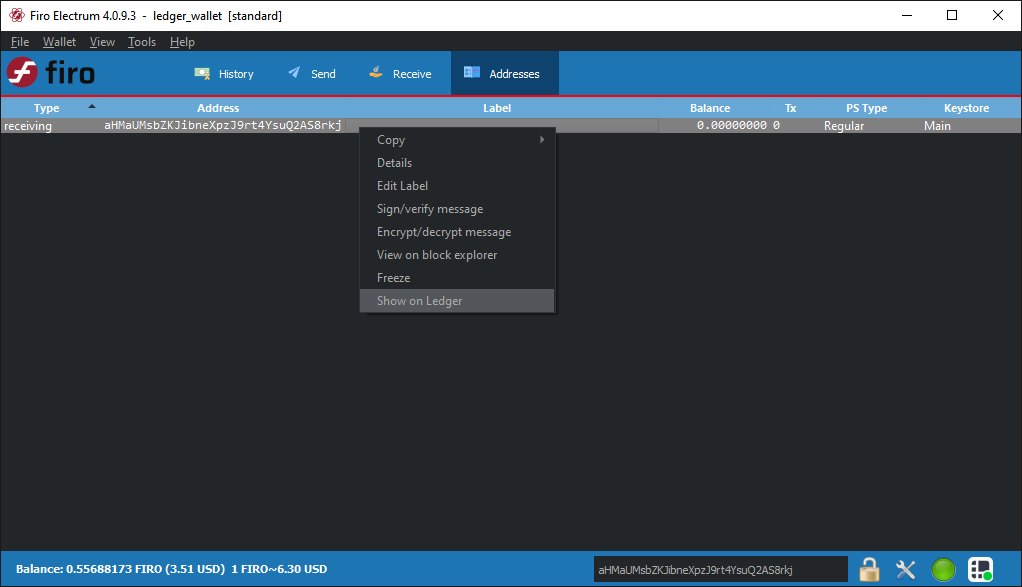
- The address should appear on your device, and you can scroll and Approve to continue.
How to send FIRO
- Click on the Send tab. Enter the address and the amount you wish to send, then click on the Pay button. In the Confirm Transaction window, click on Send.
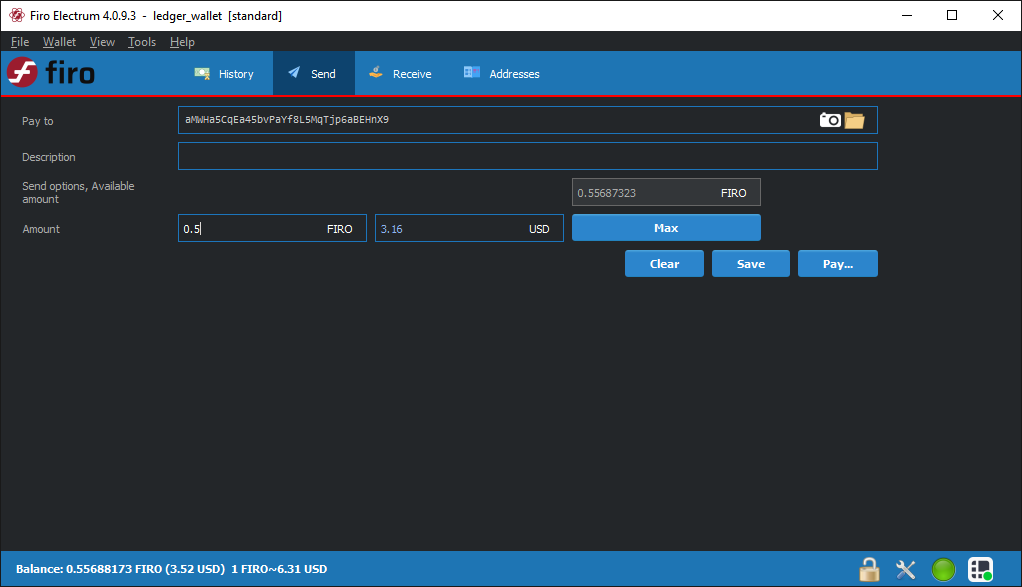
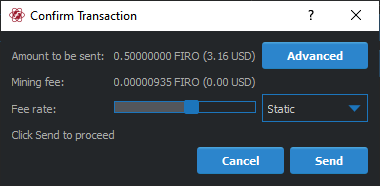
-
Verify the amount and address to send to on your device and Accept to confirm the transaction.
-
The transaction should now be broadcasted. It will take about five minutes on average to confirm.
Support
- Subreddit: r/firoproject
- Telegram: @firosupport
- Forum: https://forum.firo.org
Administrators and team members will never message you first. Please be wary of impersonators.