DISCLAIMER: This guide assumes a basic knowledge of Putty and Linux and comfortable in dealing with command line commands. We are not responsible for any loss for using this guide without the pre-requisite knowledge. Do not proceed with this guide if you have any doubts and turn to a masternode provider.
DISCLOSURE: Some of these links contain referral links whereby we may receive compensation when you sign-up or use their products/services. These do not constitute an endorsement of the product/service.
List of masternode Providers (arranged in alphabetical order)
These providers have informed us that they are hosting Firo masternode hosting services. These are recommended if you don’t have the technical expertise to follow these instructions.
We do not endorse or recommend any particular masternode provider even those run by team members. None of the listed providers are affiliated with Firo in any way.
Do your own due diligence when picking them. Some masternode providers may be run by team members in their own personal capacity but shall not be considered an official Firo provider. We will delist providers that are reported as scams or have acted irresponsibly but hold no responsibility for having them listed in this list as it is impossible for us to police.
You should only need to provide the transaction ID and index of your masternode collateral. NEVER send the 1000 FIRO collateral anywhere else except to your own wallet, or give the collateral address’ private key.
The list of available masternode providers:
- Allnodes
- Evoznode
- Flux
- HostingKing by perrykmm#2742 (Discord)
- Masternodes Germany
- Masternodehosting (by Flare)
- Nodehub
- PDABase (small provider by Reuben and his friend Hui Sing to cater to mainly friends)
- Pecunia
- Higlan
Getting Started
Requirements
- The latest version of Firo full node wallet (Firo Qt)
- 1000 FIRO plus transaction fee
- A VPS/dedicated server with static IPv4 address
Hosting a masternode with hardware wallet requires the use of Firo Masternode Tool, which can be used together with Electrum Firo.
Running masternode off Electrum Firo alone is not officially supported.
Step 1: Encrypt and Backup your wallet on your Desktop wallet
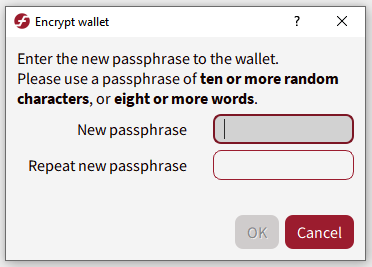
Encrypt your wallet on your local desktop wallet (PC/Mac/Linux) by going to Settings/Preferences > Encrypt Wallet.
It is also recommended to do a backup via File > Backup Wallet. Store this backup file separately from your wallet.
Do not forget the password used for encrypting your wallet.
Step 2: collateral your 1000 FIRO on your Desktop wallet
Your collateral address is where you will be storing your 1000 FIRO.
You can create the collateral address in two ways: using the Receive tab, OR in the Debug Window
Receive tab:
Note: You cannot host masternodes on Spark addresses yet.
Click on the Receive tab. From the Address dropdown menu, select Transparent. Enter a label for your collateral address in the Label field and click on Request Payment. A window should pop up with a Firo transparent address.
Debug Window:
Go to Help > Debug Window > Console and type in
getnewaddress
In one single transaction, send exactly 1000 FIRO into the masternode collateral address that you created. It has to be in one single transaction. Do not tick subtract fee from amount. Do not send 500 and then another 500.
Wait 1 confirmation for this transaction to be mined. When done correctly, the transaction id and index will appear when you execute this command in the Debug Console:
evoznode outputs
Special Notes only for those who are creating more than one masternode:
If you are doing more than one masternode, special care is required to ensure that you are creating collaterals properly. You do not want to break the previous 1000 FIRO collateral you just made by taking funds from that collateral.
To do this, on your local desktop wallet turn on coin control by going to Settings > Options > Wallet and click on Enable coin control features. This will enable control of which funds you are using when making your next 1000 FIRO collateral.
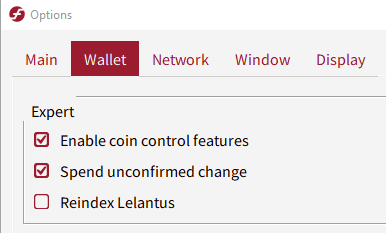
Then go to your Send tab, and you will see Coin Control Features. Click on Inputs. You should see your 1000 FIRO collateral there. Right click and click Lock Unspent. This means that when making your new collateral, your wallet will not touch these funds.
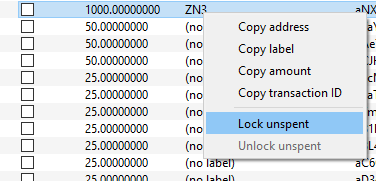
Once you have done this, you can make the next 1000 FIRO collateral for your next masternode. Repeat this everytime you have made a new masternode.
You can always verify you’re doing this correctly by going into Help > Debug Window and typing evoznode outputs which would display all masternode capable collaterals.
Step 3: Creating ownerAddress, payoutAddress, feeSourceAddress and operatorKey/operatorPubKey
a, b, and c can be generated through Receive tab or the Debug Window, just like the collateral address above.
a. ownerAddress
Must be a new transparent address. Must be in the same wallet as collateral. DO NOT RE-USE THE COLLATERAL ADDRESS AS OWNER ADDRESS.
b. payoutAddress
Address the masternode will pay out to. Can be inside the same wallet or an external address.
c. feeSourceAddress
An address with funds to pay the transaction fee for registering your masternode. To get a list of addresses with funds, enter the following command in the Debug Window:
listaddressbalances 0.01
If you do not have any, you can create an address and send some Firo there. You can then use the address as feeSourceAddress.
d. operatorKey/operatorPubKey
In Debug Console, enter bls generate. The output will be similar to this:
{
"secret": "2e551176c4cd5a2e26f3a1c61f151487e013f7095ffbc0f62b5c2b251e7bd84c",
"public": "89d395bc75e99527e80d3bbd408a5b41bbf37e7e1e26c5924da734008d1aa4a3f5e42a968bef541cb1c9a0899280d29b"
}
secret: This is your operatorKey (for protx) and also the znodeblsprivkey for use in Step 6. Do not lose this key. If you do, you will need to re-create your masternode from scratch.
public: This is your operatorPubKey (for masternode registration transaction)
You cannot regenerate the same pair of keys, but you can generate the public key from the secret key if you lose the public key.
Step 4: Get a VPS
There are many providers to choose from:
Select a VPS package that meets the minimum requirements:
- 1 or 2 vCPU cores
- 2 GB of RAM with swap space enabled
- 25 GB of disk space (blockchain size is currently 8.0 GB in October 2024)
Note: With FiroPoW, the blockchain grows at a rate of about 1 GB per year. Please make sure you pick a VPS with sufficient disk space.
When choosing a server, please remember reliability is more important than price. If your masternode goes offline, you will potentially miss out on payouts which would be more than your VPS cost.
Choose Ubuntu 22.04 64-bit and install it.
Once it is done, the VPS provider should give you a username (usually root) and a password. Use a SSH client like Putty or if the VPS provider provides, it open up a console window.
Step 5: Configuring Your VPS
Creating a New User
It is always good practice to create a new user to run the masternode so that the masternode application does not run with root access.
On your newly created VPS, Login as root.
Create a new user with the following command, replacing
adduser <username>
You will be prompted for a password. Enter and confirm using a new password (different to your root password) and store it in a safe place.
You will also see prompts for user information, but this can be left blank.
Note: A common mistake is logging in as the root user even when the masternode is running under another user.
Once the user has been created, we will add them to the sudo group so they can perform commands as root. Only commands/applications run with sudo will run with root privileges, while others will run with regular privileges
usermod -aG sudo <username>
Now, while still as root, we will update the system from the Ubuntu package repository.
apt update
apt upgrade
Installing a Firewall
We are installing UFW (uncomplicated firewall) to further secure your VPS server. This is optional but highly recommended.
While still in root user on your VPS (or alternatively you can sudo within your newly created user).
apt install ufw
(press Y and Enter to confirm)
The next step opens port 8168 which is required for your masternode to communicate.
ufw allow ssh/tcp
ufw limit ssh/tcp
ufw allow 8168/tcp
ufw logging on
ufw enable
(press Y and Enter to confirm) You now have a firewall setup!
Allocating a Swap File
You can skip this step if your VPS provider has automatically allocated swap for you. Use the free -h command to check if swap exists.
fallocate -l 4G /swapfile
chmod 600 /swapfile
mkswap /swapfile
swapon /swapfile
nano /etc/fstab
Add the following line at the end of the file (press tab to separate each word/number):
/swapfile none swap sw 0 0
then press Ctrl + X to close the editor, then Y and Enter save the file, then reboot the server:
reboot now
Your VPS is now ready for operation.
Step 6: Installing Firo in your VPS
After logging into the new user on your VPS you created in Step 5, type the following to download the latest Firo Linux package.
cd ~
wget https://downloads.sourceforge.net/project/firoorg/firo-0.14.14.1-linux64.tar.gz
tar xzvf firo-0.14.14.1-linux64.tar.gz
Create a new config file for your masternode. Type
mkdir ~/.firo
nano ~/.firo/firo.conf
This will create a new directory and also open up a new text file called firo.conf in a text editor called nano.
In that new file type the following and change the capitalized parts to match your actual details.
#----
rpcuser=ANYUSERNAME
rpcpassword=ANYPASSWORD
rpcallowip=127.0.0.1
#----
server=1
daemon=1
disablewallet=1
#----
znode=1
externalip=YOUR MASTERNODE IP:8168
znodeblsprivkey=YOUR SECRET OUTPUT FROM STEP 3 HERE
Press Ctrl-X to save and press Y to confirm it.
Type following commands to start your Firo daemon and let it sync. This will take a few hours.
cd ~/firo-7f56324324d4/bin
./firod -daemon
You can always check the status of syncing by typing
./firo-cli getinfo
and compare the blocks number with our Block Explorer. Once it has synced, it’s now time to start your masternode.
Note: You can copy firod and firo-cli to /usr/local/bin, but you need to ensure that these are kept up-to-date as well.
Step 7: Registering your masternode
The registration process must be done on your local wallet, not on your VPS/masternode
Once you have done all the above, you can now register your masternode with the following command:
protx register collateralHash collateralIndex ipAndPort ownerAddress operatorPubKey votingAddress operatorReward payoutAddress feeSourceAddress
where
collateralHash: transaction ID of your 1000 FIRO collateral (from “evoznode outputs”)collateralIndex: transaction index of your 1000 FIRO collateral (from “evoznode outputs”)ipAndPort: the IP address and port of your masternodeownerAddress: the ownerAddress, generated in Step 3operatorPubKey: the “public” part of the “bls generate” output, generated in Step 3votingAddress:""(defaults to ownerAddress)operatorReward: 0payoutAddress: A valid Firo address for your masternode payouts, generated in Step 3feeSourceAddress: A valid Firo address with funds in it to fund the masternode registration, from Step 3
Before you are able to enter the command, you must first unlock your wallet:
walletpassphrase YOURPASSWORD 60
This command will unlock your wallet for 60 seconds and returns a (null) message when successfully executed.
If everything is correct, you should get a transaction ID.
Example
evoznode outputs
{
"4950f88867b69760d3cd7c1f53531340f6723eb8f7d7f00730abfa12c5fe10e0": "0"
}
protx register 4950f88867b69760d3cd7c1f53531340f6723eb8f7d7f00730abfa12c5fe10e0 0 207.148.122.12:8168 TRVDAxJwaZYFfmti4aTeKCByz1jbMq8Jy4 995b3e1e2a65ce960a8cc7d305c5914b7f60e888c338c1f3317efbdcac58e82ecc110315ce03f49d9d387ff35c2796ad "" 0 TEZ8M8Fgp8h4HvUjXtjz3krYraRtySiXdw TQGmCxUQHK2xKGYNyeqGdSYQqfEAB2hjtd`
Details:
collateralHash: 4950f88867b69760d3cd7c1f53531340f6723eb8f7d7f00730abfa12c5fe10e0
collateralIndex: 0
ipAndPort: 207.148.122.12:8168
ownerAddress: TRVDAxJwaZYFfmti4aTeKCByz1jbMq8Jy4
operatorPubKey: 995b3e1e2a65ce960a8cc7d305c5914b7f60e888c338c1f3317efbdcac58e82ecc110315ce03f49d9d387ff35c2796ad
votingAddress: ""
operatorReward: 0
payoutAddress: TEZ8M8Fgp8h4HvUjXtjz3krYraRtySiXdw
feeSourceAddress: TQGmCxUQHK2xKGYNyeqGdSYQqfEAB2hjtd
Registration is successful once the transaction containing your registration is mined. To check, copy the transaction ID and enter it here: explorer.firo.org
Once the transaction is mined, the nodes you just registered should appear in the Masternodes tab in the wallet.
Do not skip this step. To check your masternode’s status on the masternode itself, do ./firo-cli getblockcount and ./firo-cli evoznode status. If everything was setup correctly, you should 1) the latest block number, and 2) see your masternode’s details along with these two lines at the bottom:
"state": "READY",
"status": "Ready
Unbanning your masternode
The ubanning process must be done on your local wallet, not on your VPS/masternode
Your masternode is banned if it has the POSE_BANNED status. You can unban your masternode by entering this command in your local wallet’s Debug Console:
protx update_service proTxHash ipAndPort operatorKey operatorPayoutAddress feeSourceAddress
Details:
proTxHash: the proTxHash of your masternode. In the Masternodes tab on your local wallet, right-click on the banned node and choose 'Copy Protx hash'
ipAndPort: ipAndPort of banned masternode
operatorKey: znodeblsprivkey of the masternode, usually inside firo.conf on the masternode. This is different than the operatorPubKey!
operatorPayoutAddress: "" , if you set your operatorReward to 0 during registration
feeSourceAddress: an address in the local wallet that has FIRO to fund the transaction. Can be obtained with the listaddressbalances command
Please ensure that you have fixed the problem that caused the ban before unbanning your masternode otherwise it will get banned again. A more detailed guide is available.
After unbanning, ensure that you check the status of the masternode in both the wallet and the masternode itself. Failure to do this will cause another ban as you just unbanned your masternode on the network but did not fix the problem that caused it to be banned in the first place.
Additional tips
The following tips are not covered by this guide but can ensure smoother running of your masternode.
- Ensure that your masternode is automatically started after a VPS reboot using systemd or monit
- Set Ubuntu to automatically download and install new upgrades
- Further secure your masternode by modifying the SSH configuration file and/or install and configure fail2ban
- Prevent the debug.log from getting too big by rotating it